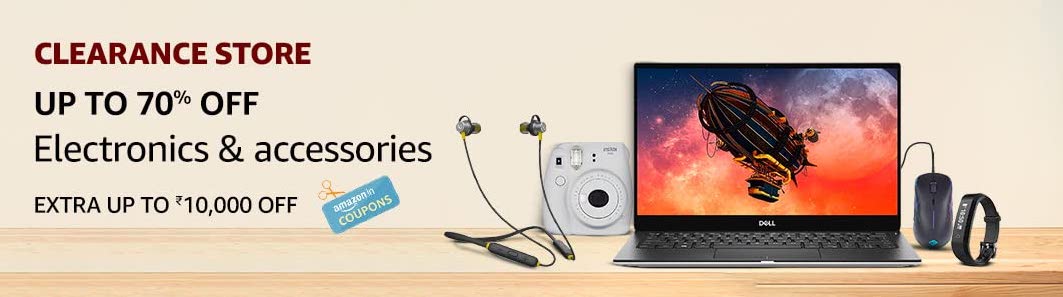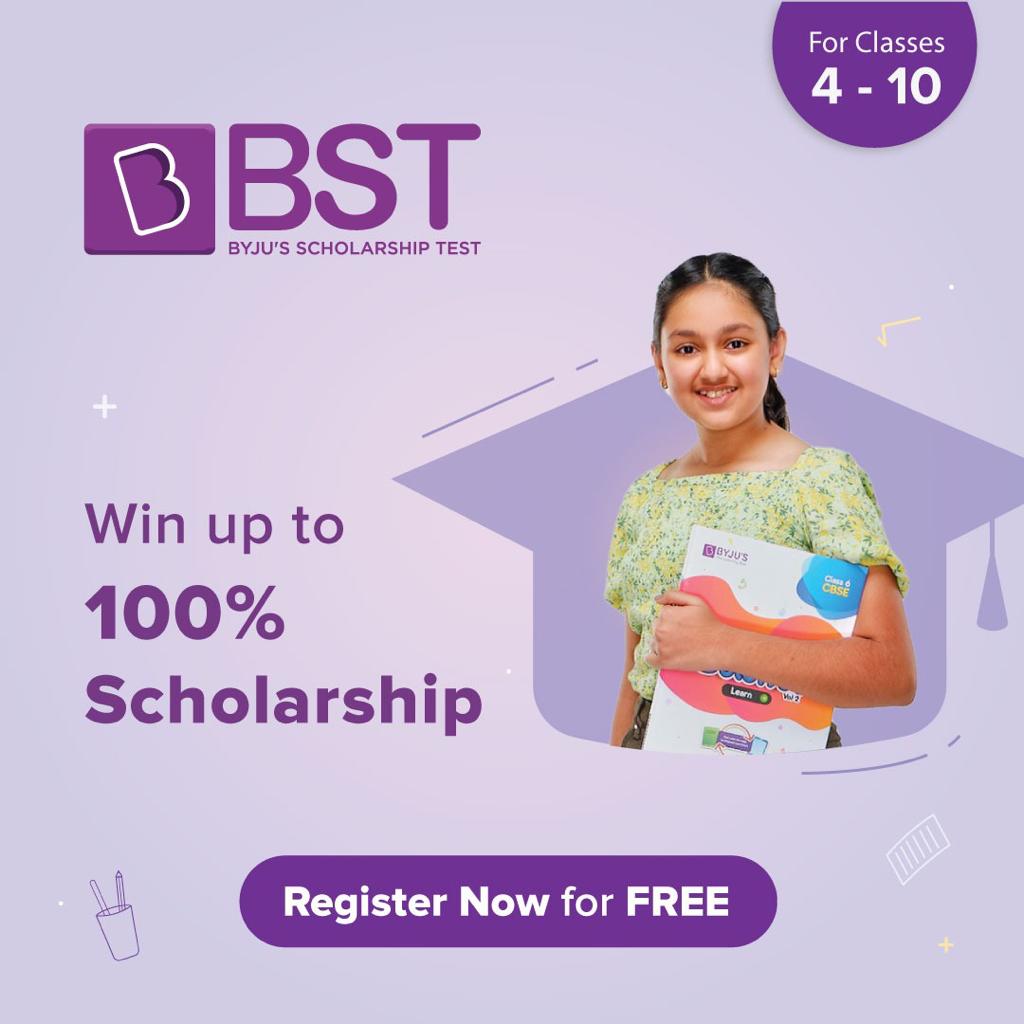Aadhaar Card Update: Those who are holding an Aadhaar card, here comes a big update for you all. Now you can add up to five user profiles via the mAadhaar app, the Unique Identification Authority of India (UIDAI) has said this week. Aadhaar cardholders, however, must note that in order to create every profile, Aadhaar cardholders will have to enter their details followed by the OTP that will be sent to their registered mobile numbers.
“You can add up to 5 Aadhaar profiles in your #mAadhaar app. OTP for authentication is sent to the registered mobile number of the Aadhaar holder” the UIDAI said in a tweet.
You can add up to 5 Aadhaar profiles in your #mAadhaar app. OTP for authentication is sent to the registered mobile number of the Aadhaar holder. Download and install the #NewmAadhaarApp from: https://t.co/62MEOf8J3P (Android) https://t.co/GkwPFzM9eq (iOS) pic.twitter.com/gapv443q72
— Aadhaar (@UIDAI) February 12, 2021
Why mAadhaar app?
Aadhaar cardholders must know that mAadhaar is like an Aadhaar card in a wallet. The mAadhaar profile is generally accepted as valid ID proof at Airports and Railway stations. You can also use this app to share eKYC or QR codes with service providers that seek Aadhaar verification of customers.
How to create a profile on mAadhaar app?
1) Download mAadhaar app.
2) On the top of the main dashboard, tap on the Register Aadhaar tab.
3) Create a 4 digit Pin/Password
4) Provide valid Aadhaar & enter valid Captcha
5) Enter valid OTP and submit
6) The profile should get registered
7) The registered tab would now display the registered Aadhaar Name
8) Tap on My Aadhaar tab on the bottom menu
9) Enter 4-digit Pin/Password
10) Then My Aadhaar Dashboard appears
Want view profile on mAadhaar card? Here’s how to do it
Aadhaar cardholders can view their profile by tapping on the profile summary on the top (profile image, name and Aadhaar number on the cyan tab) in the main dashboard.
How to access the Aadhaar profile?
1) You need to launch the app first
2) Tap on the Aadhaar Profile tab on the top at the bottom of the main dashboard
3) Enter 4 digit Pin/Password
4) The front side of the Aadhaar appears. Slide to the left to view the backside.
5) In order to view other added profiles, keep sliding to left
6) To view the Aadhaar Profile page and access the services within a tap on the My Aadhaar tab at the bottom of the Dashboard screen.
Want to configure mAadhaar applications on the phone? Here’s how to do it
Notably, the Android and iPhone users can use mAadhaar App and to install the app follow the steps given below:
1) Download mAadhaar App from Google Play Store for Android and to App Store for iPhone.
2) Check to see if the developer’s name is listed as ‘Unique Identification Authority of India’ to make sure you are downloading the right app.
3) After this, the app will take you through the terms and conditions and usage guidelines and language preference settings once it is opened.