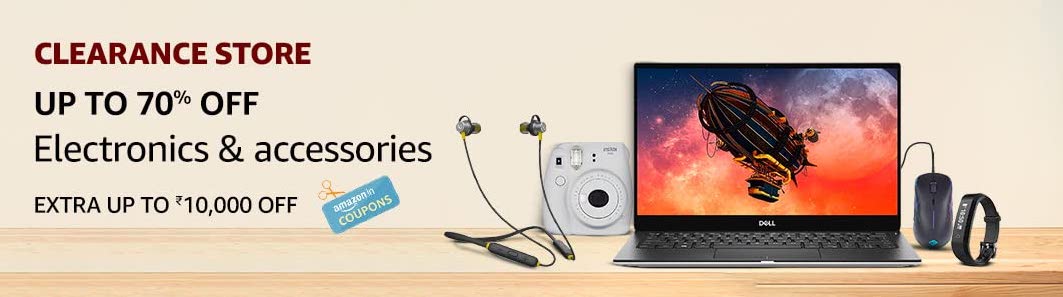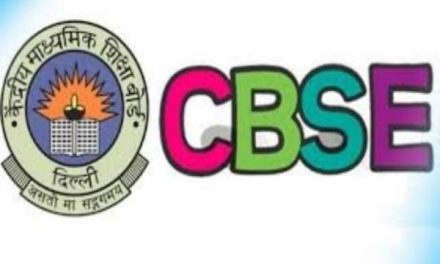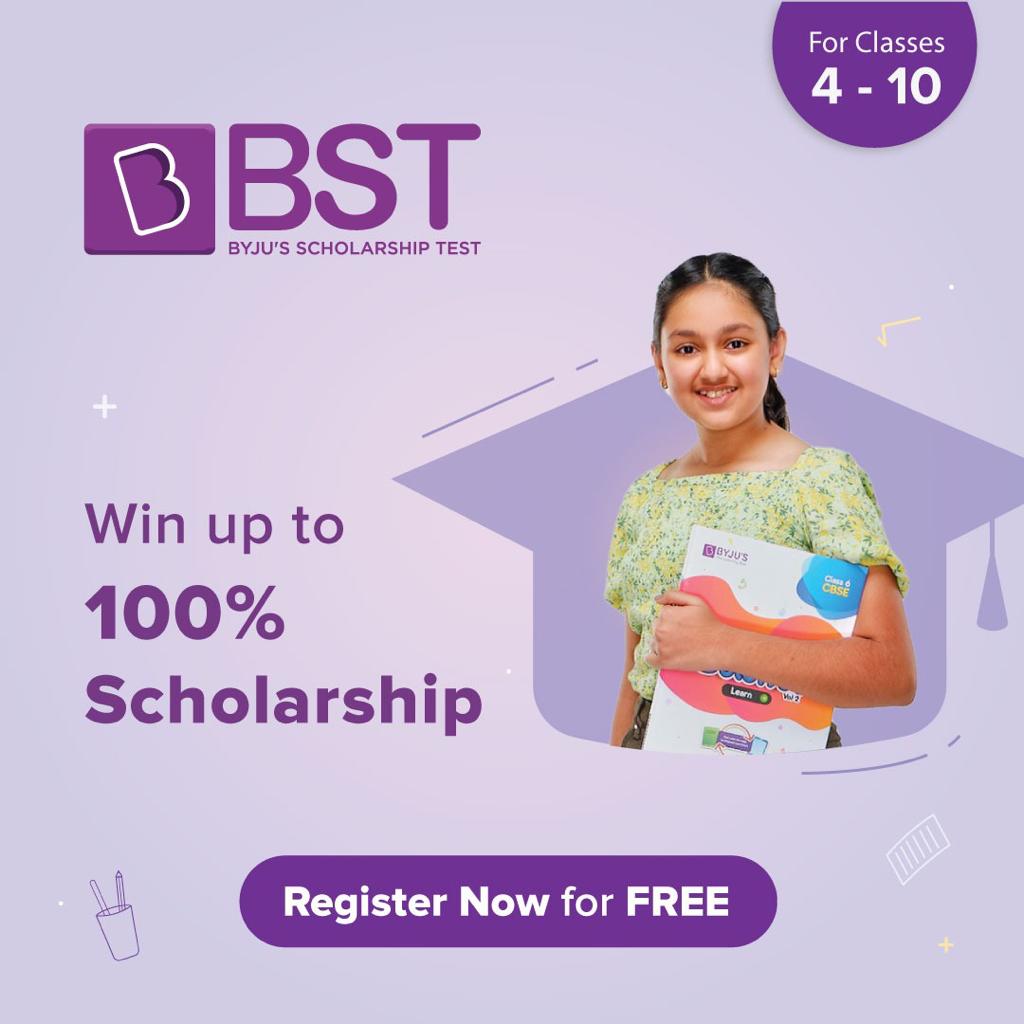Google has finally rolled out its long-awaited dark mode in Gmail on iPhone and iPad, after months of delay.
Version 6.0.200519 of Gmail, which propagated through the App Store includes the following release notes: Pro tip (if you haven’t noticed). You can now switch between dark or light themes after upgrading to iOS 13. Or you can use the default system theme.
Dark Mode was announced for Gmail way back in September of last year, but rollout since then has been patchy on iOS.
However, now one can activate dark mode in Gmail through the Menu section of the app, located in the top left-hand corner of the screen (three-line icon). From there select ‘Settings’ and then ‘Theme’ to select either ‘Light’, ‘Dark’ or ‘System Default’.
What makes this feature special is the fact that unlike a lot of apps, dark mode in Gmail is not entirely dependent on the theme that you have enabled on your iPhone or your iPad. This means that you can use a dark theme in Gmail even as you are using light mode on your Apple device.
So, here is how you can enable a dark theme in the Gmail app:
Step 1: Download the latest version of the Gmail app on your iPhone or iPad.
Step 2: Open the Gmail app.
Step 3: Tap on the hamburger menu on the top left corner of the app.
Step 4: Now tap on the Settings button.
Step 5: Tap on the Theme option.
Step 6: Select Dark or System Default option and you are good to go!
Gmail over the last couple of months has added a couple of new features to its Gmail app for iOS, including support for Siri shortcuts when sending emails, and adding attachments to emails from the iOS files app.