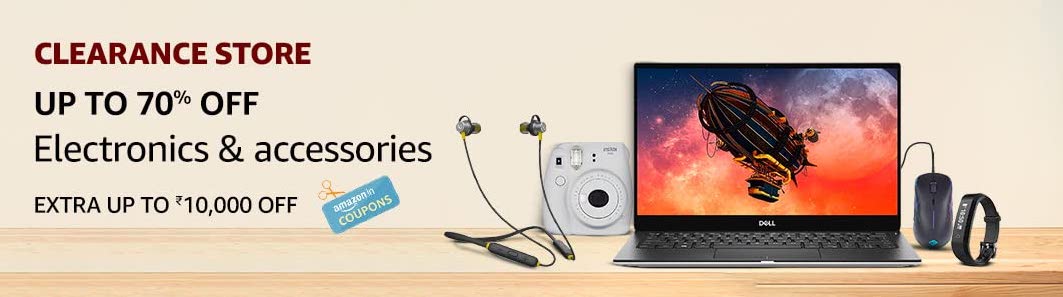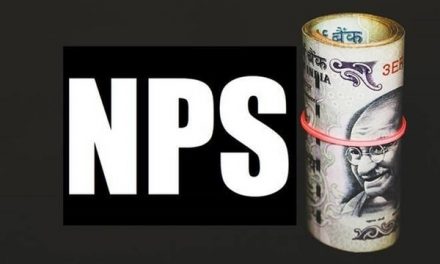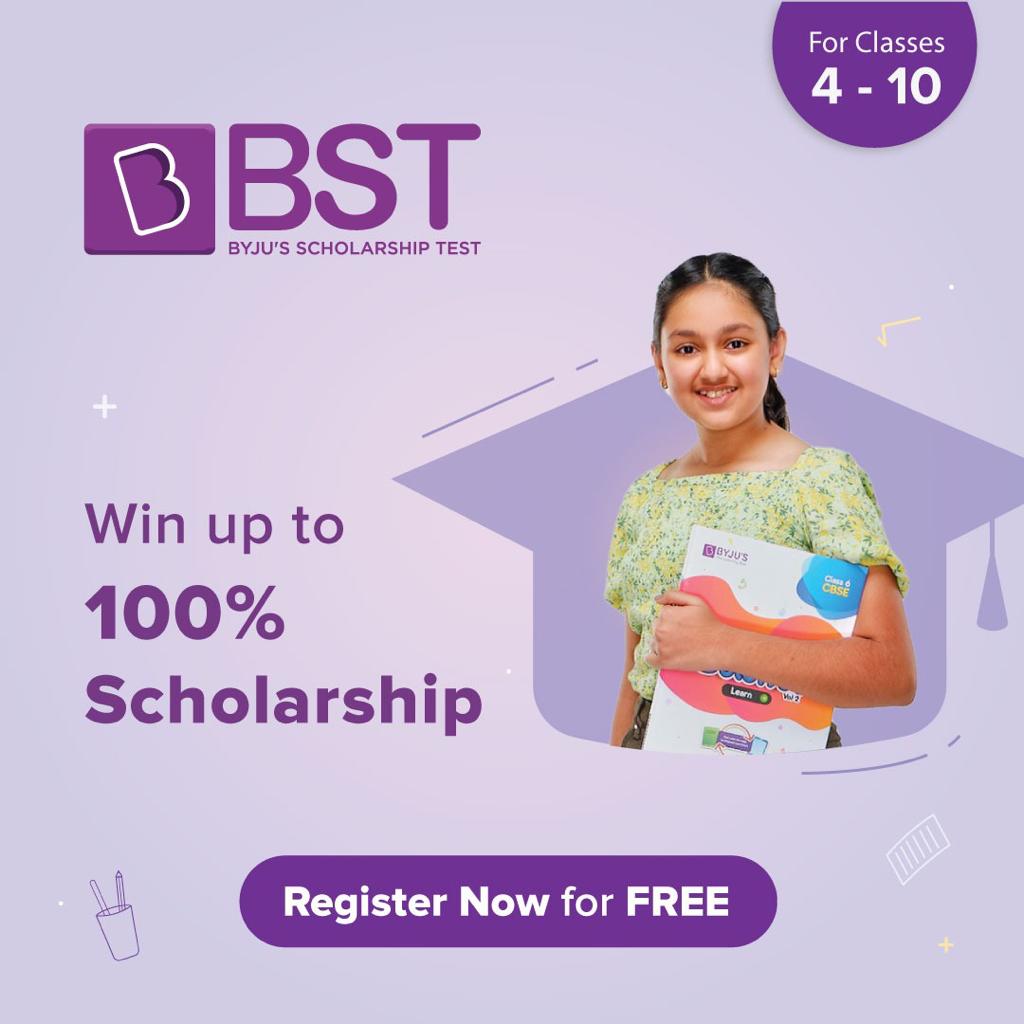Microsoft’s big new Windows 11 update is now available as a free upgrade for computers that support it. I’ll show you how to check if it works with your PC, and how to download Windows 11 if your computer meets the requirements.
However, Microsoft is rolling out the OS in phases, which means you might not have the prompt to upgrade just yet. An August blog post from Microsoft said the company expects “all eligible devices to be offered the free upgrade to Windows 11 by mid-2022.” But you don’t have to wait: The Windows 11 Installation Assistant is your shortcut to Windows 11. Read on if you want to skip the line.
Windows 11 boasts several enhancements. Microsoft redesigned the Start menu, placing the Start button in the center of the taskbar at the bottom of the screen, so people can save time trying to reach it. There are new touch gestures to control Windows and new buttons for easily arranging app windows. Eventually, Android apps will be available through Amazon’s Appstore. And Microsoft will come out with a single feature update each year instead of two.
How to get Windows 11

First, make sure your computer meets Microsoft’s Windows 11 requirements using the PC Health Check app. While it’s possible to do the upgrade, it isn’t recommended you install Windows 11 if your computer isn’t supported right now. But, if you get the all-clear from the PC Health Check app, do this next:
- Go to Microsoft’s Windows 11 website.
- Click “Download Now” to get the Windows 11 Installation Assistant.
- Open the file that was downloaded.
- Tap “Accept and install” when you see the license agreement terms.
Your computer will begin downloading the files, and you’ll see a screen that looks like this: