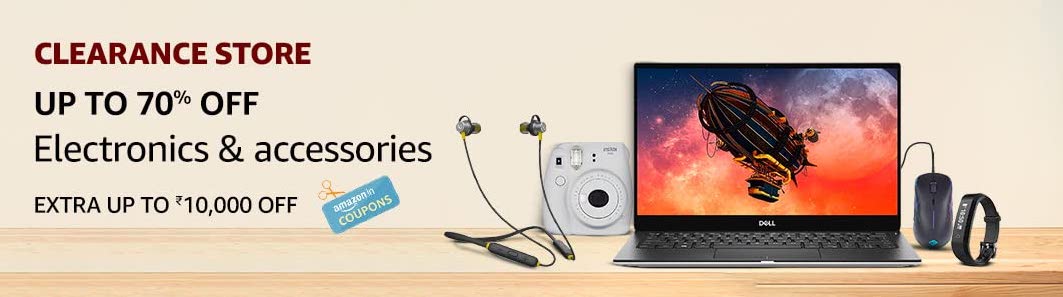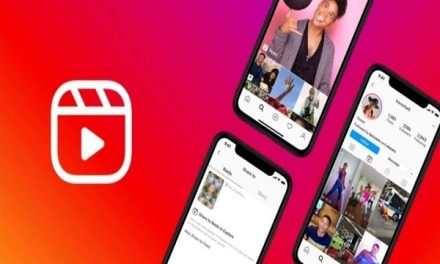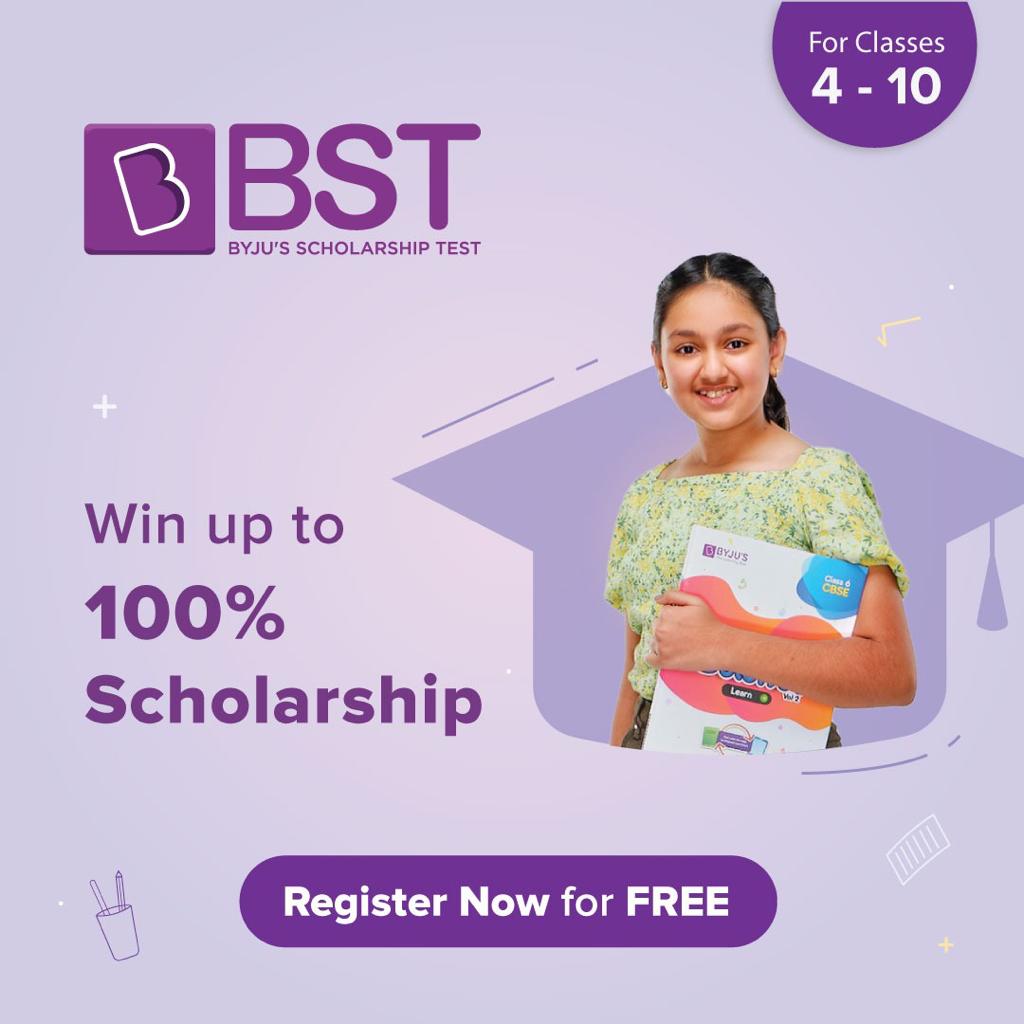WhatsApp messenger room: Facebook has launched the Messenger Rooms feature to take on the popular video conferencing platforms Zoom and Google Meet. The feature is available for everyone and soon it will be accessible via WhatsApp allowing its users to directly have group calls with friends on Facebook. The option is already available for some beta users and is expected to roll out to a wider user base across the world very soon.
The Messenger Rooms shortcut within WhatsApp will switch you to the Messenger app or the Messenger website in your mobile or web browser. Users need to have a Facebook account to create a room that takes place outside of WhatsApp. Also, video chats in Messenger Rooms aren’t end-to-end encrypted, unlike WhatsApp video calls.
Follow These Steps to Create a ‘Messenger Room’ Via WhatsApp
Step 1: Open WhatsApp Web or Desktop
Step 2: Go to the individual chat you want to select for the video call.
Step 3: Tap on the attachments icon on the screen
Step 4: Click on the ‘Rooms’ option
Step 5: Tap on the ’Continue in Messenger’ option
Step 6: The application will send you a link that you can send to your contacts so that they can join the same room by simply clicking on that particular link.
Note: The ‘Messenger Room’ feature will only work for groups that have more than five members.
Besides, one can also create room for their WhatsApp group directly by clicking on the ‘Create Room’ option for group chat.
Join a room as the creator
Open WhatsApp> the individual or group chat you sent the room link to.
Tap the link. This will prompt you to choose if you want to open the link in your mobile browser or the Messenger app. Once you select either option, this will take you out of WhatsApp and through to the Messenger app or the Messenger website in your mobile browser. Messenger is a separate app and website, so the Facebook terms and practices will apply. Rooms take place outside of WhatsApp, and video chats in Messenger Rooms aren’t end-to-end encrypted. Note that:
If you’re using the Messenger app, you’ll need to have the latest version installed, otherwise, you’ll be prompted to update the app.
If you’re not logged in to Messenger, you’ll need to log in with your Facebook account.
If prompted, tap JOIN AS {name}.
Join a room as the invitee
Open WhatsApp> the individual or group chat you received the room link in.
Tap the link. This will prompt you to choose if you want to open the link in your mobile browser or the Messenger app. Once you select either option, you’ll be taken out of WhatsApp and through to the Messenger app or the Messenger website in your mobile browser. Messenger is a separate app and website, so the Facebook terms and practices will apply. Rooms take place outside of WhatsApp, and video chats in Messenger Rooms aren’t end-to-end encrypted. Note that:
If you’re using the Messenger app, you’ll need to have the latest version installed, otherwise, you’ll be prompted to update the app.
If you’re not logged in to Messenger, you’ll need to log in with your Facebook account.
If you don’t have a Facebook account, you’ll need to enter your name and review the provided guidelines.
If prompted, tap TRY IT.
Tap JOIN AS {name}or Join as a Guest.
Note that the creator of the room must be present in order for the call to begin.